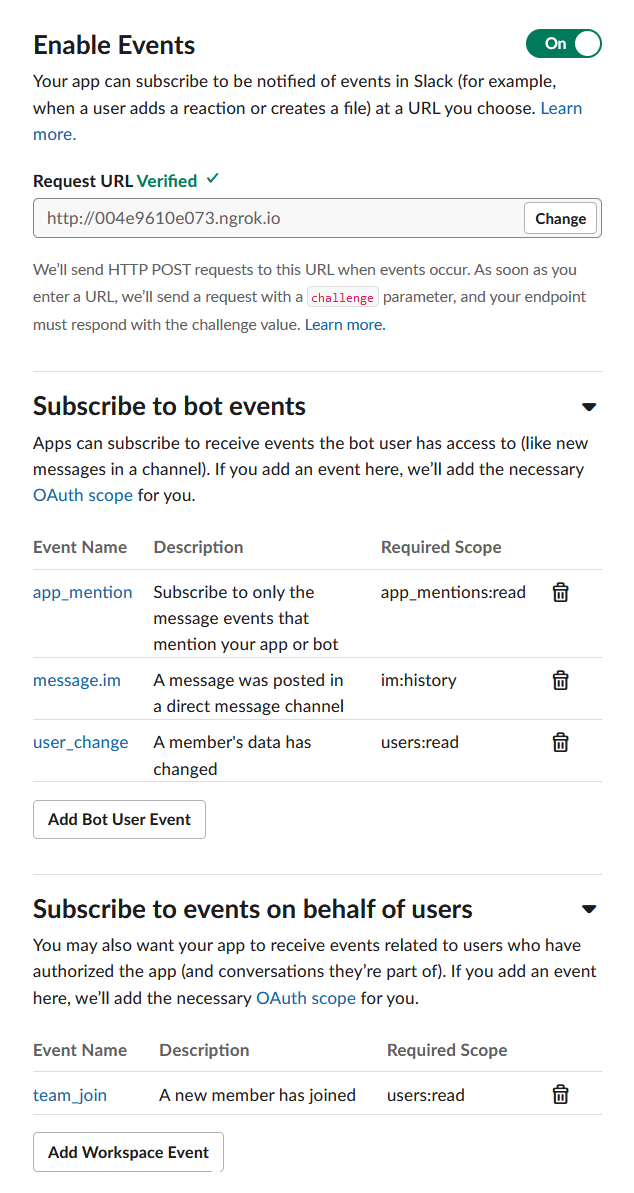This is not mandatory, but Slack integration is an important feature of the platform. If you develop around it, we suggest you to create a test workspace of your own and connect your setup of the platform to it.
Create a Slack Workspace
-
First of all, visit the official Slack website and follow the instructions.
-
You can name it the way you want and customize it if you like, this is your personal workspace to test the integration between Slack and the platform.
Create a Slack App
-
Once the workspace created and email validated, you can visit the Slack API (and favorite this link).
-
Next, clic on Create New App
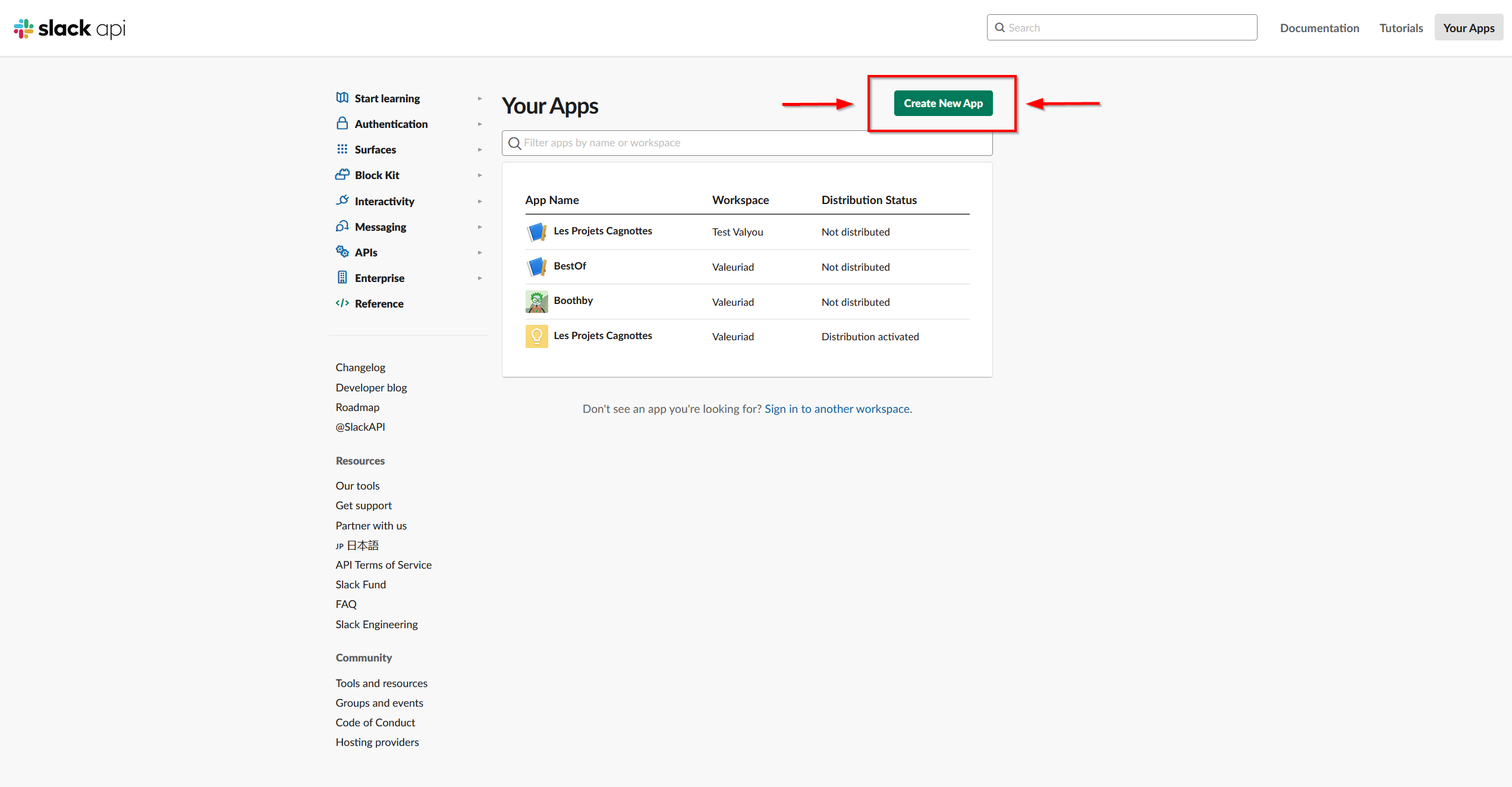
- Fill the required fields with an appropriate name and select the workspace you created before
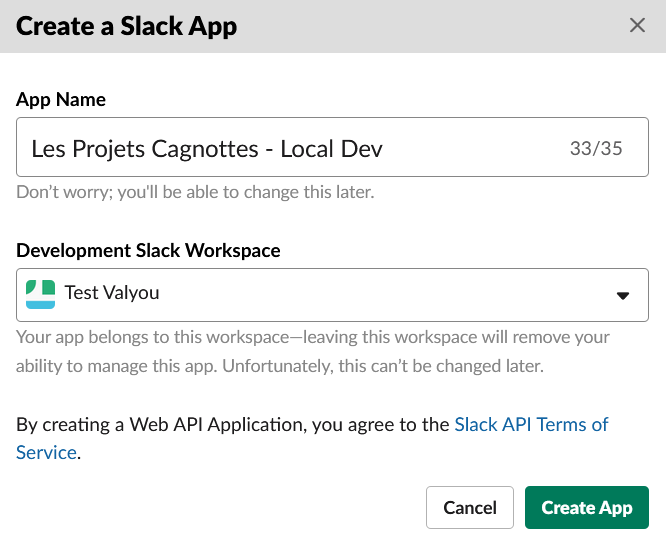
Configure the App with current settings
Redirect URLs
In OAuth & Permissions, scroll down to the Redirect URLs and add the following :
- http://localhost:4200/login/slack
- http://localhost:4200/organizations/edit/slack/
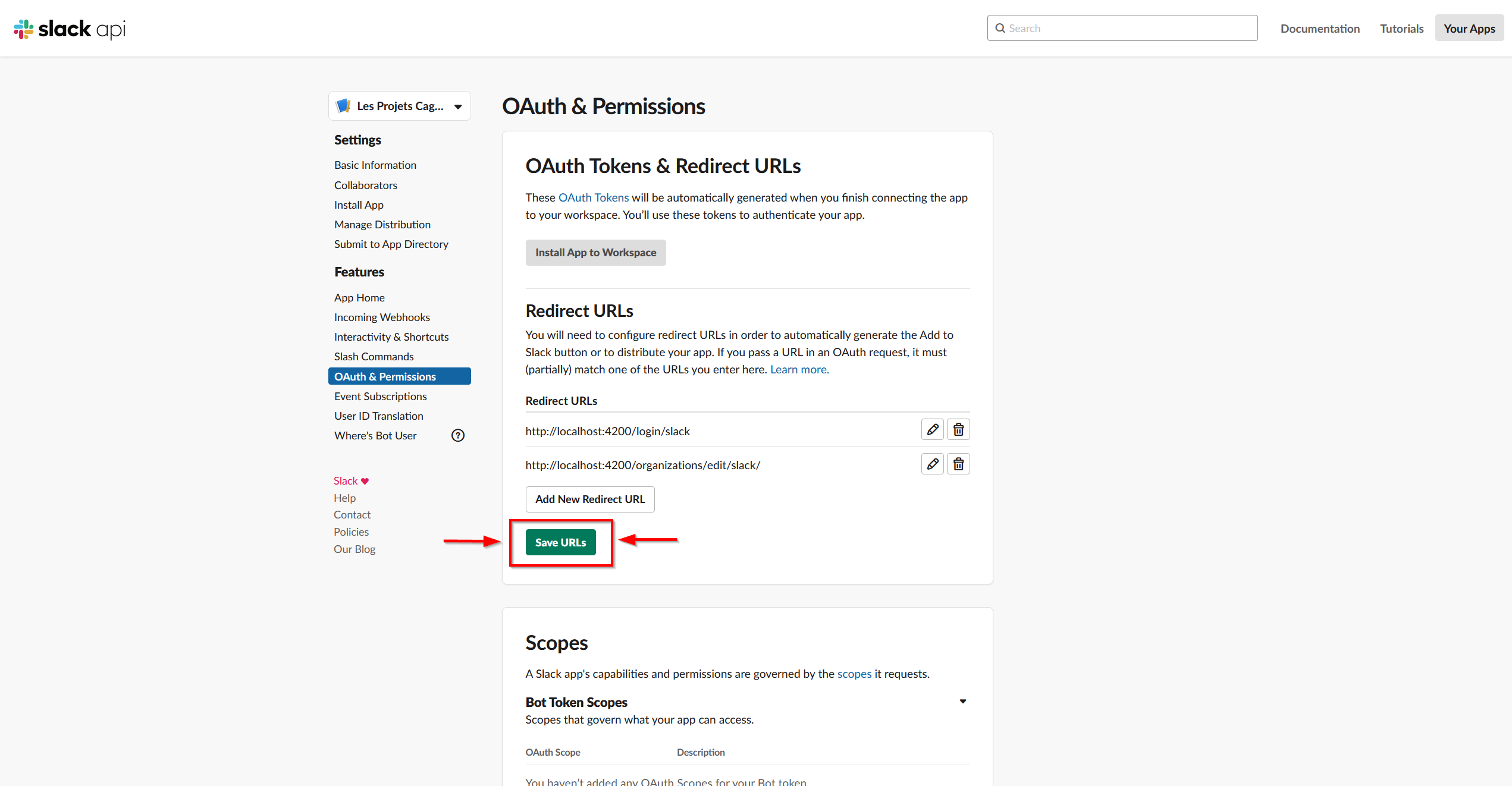
Scopes
In OAuth & Permissions, scroll down to the Scopes and add the following :
- Bot Token Scopes :
- chat:write
- app_mentions:read
- team:read
- users:read
- im:write
- User Token Scopes
- channels:write
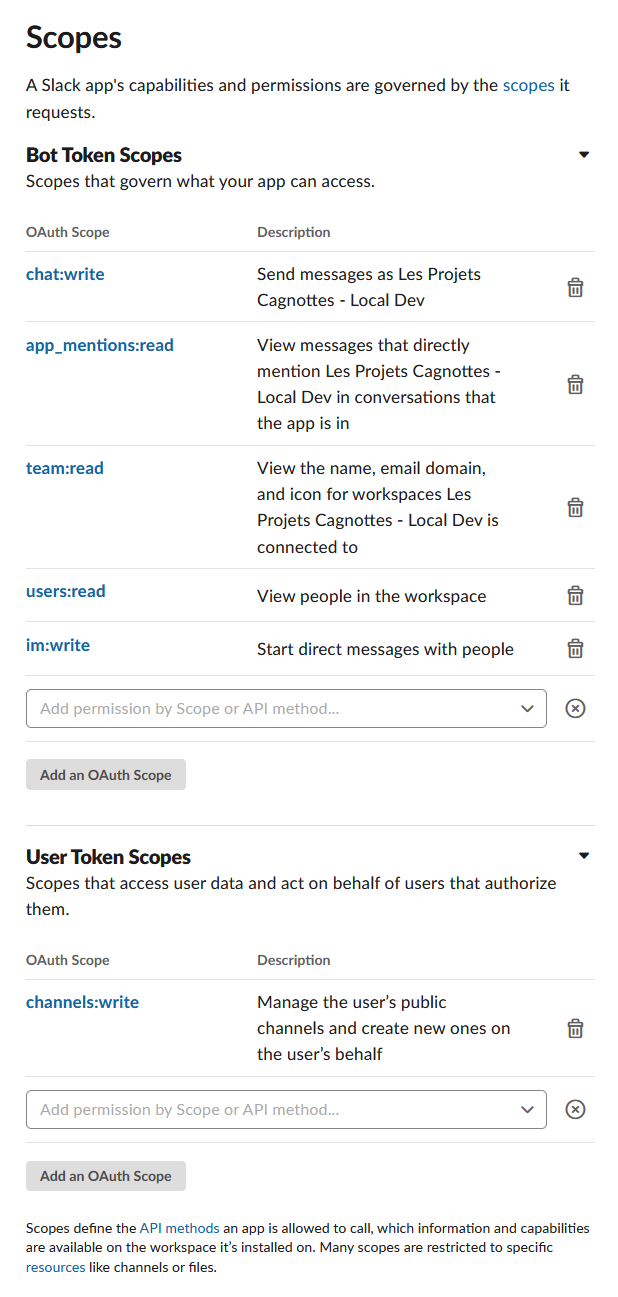
Install App to the workspace
The definition of scopes allows us now to install the App in the workspace previously created. To do so, navigate to Install App and clic on Install App to Workspace
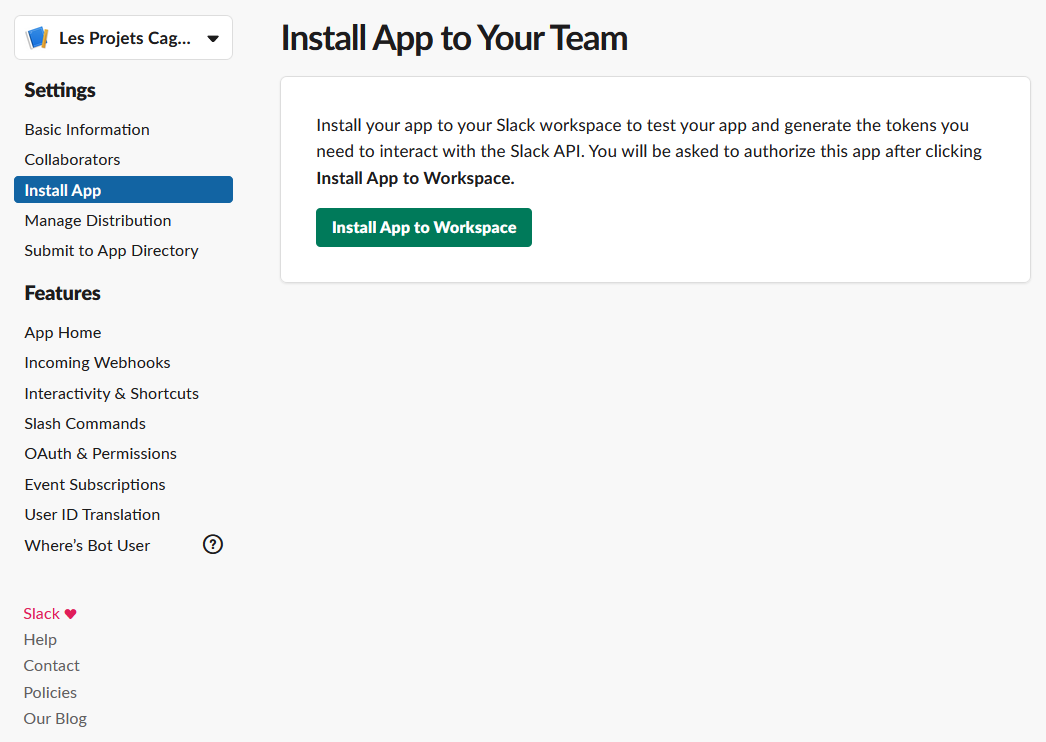
Next, Slack will ask you to authorize the app with the permissions you defined in the previous part. Clic Allow
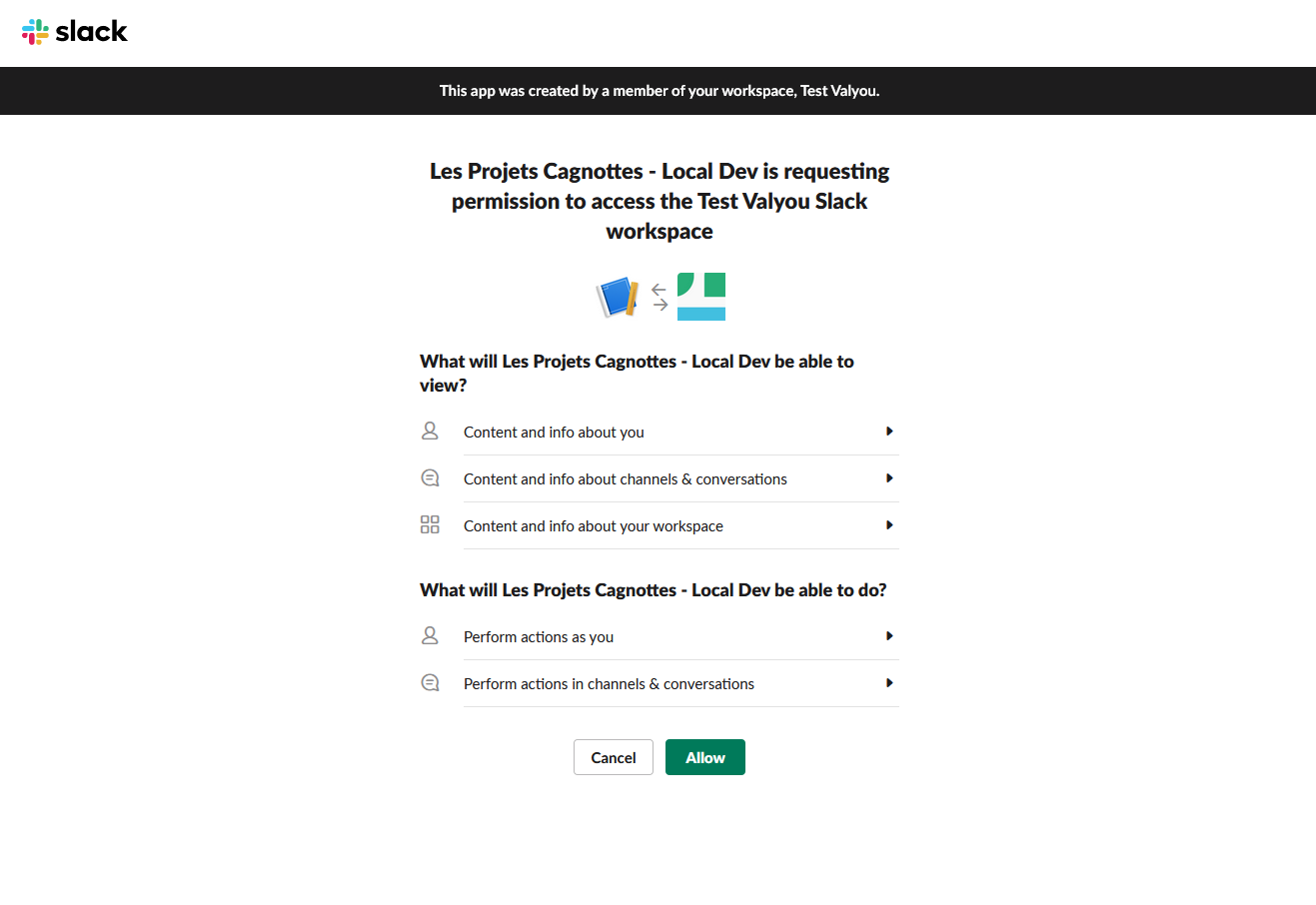
Once redirected to Slack API, return to Basic Information and store in a temporary file values in Client ID, Client Secret and Signing Secret. You will use them in the installation of components.
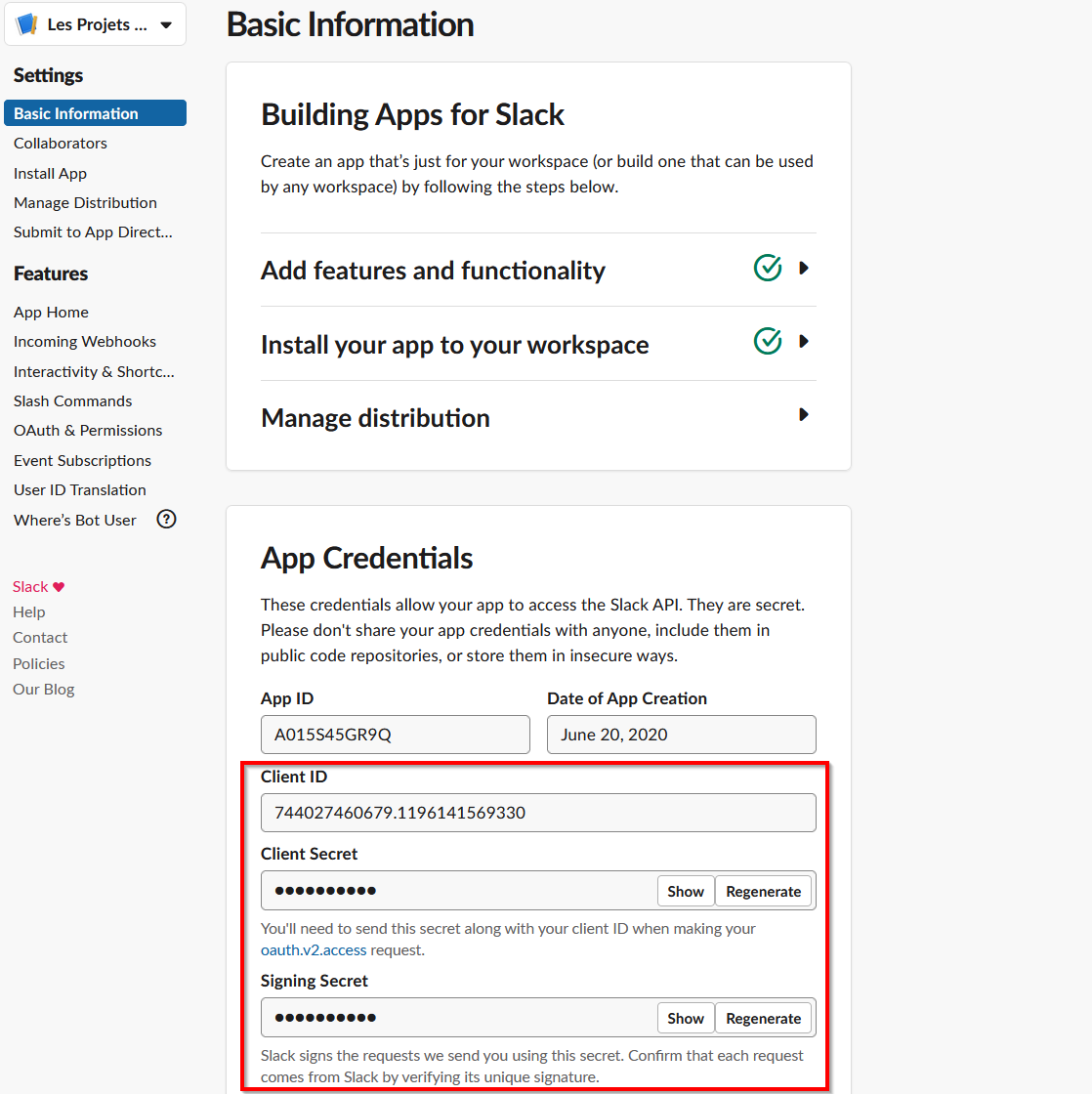
Configure events
In Event Subscriptions set the following parameters.
- Request URL :
- Subscribe to bot events
- app_mention
- message.im
- user_change
- Subscribe to workspace events
- team_join